This is Probably All Demented Rambling
First, let me give a disclaimer. I’m not a psychologist, and I don’t play one on T.V. I’m an engineer with a desire to take advantage of work done by psychologists and behavioral scientists. The terminology I use is mickey-mouse stuff that I’ve made up, or has been deliberately “dumbed down” for public consumption. That being said, I’m satisfied that the concepts are correct, and that’s the important part. I will refer to other sources of information, so you can see where I got this outrageous nonsense, and see what I mean by such awkward terms as “Face Plant.”
What the Heck is a “Face Plant”? Some Kind of Weird Nasal Fungus?
The term “Face Plant” is one that I use to describe those “disjoints” in a user experience. I used to use the term “Cognitive Disconnect,” but that has a loaded (and generally uncomplimentary) connotation; then I tried “Cognitive Incongruency,” but that’s not particularly accurate. For reasons you’ll see, I chose “Face Plants.” Face Plants are the spots in a workflow that make you stop. In some, rare, cases, this is desired (like the launch sequence in a missile silo), but in most cases, it is not. People have written fairly extensively about exactly this type of thing. I’m not saying anything new or revolutionary here, but they also write about a lot of other stuff, and the concept of the Face Plant can get lost amongst all the other highfalutin’ fifty-cent words they use.
I believe that preventing Face Plants is about the most important thing to keep in mind when you are creating a design. If you design consumer products (like I do), then you want to eliminate every instance of Face Plants in your product. Each one consists of a “strike” against your product. Eliminating Face Plants is the “low hanging fruit” of fixing your design. Doing things like simplifying a design (without “dumbing it down”) are far more difficult than looking for the “rough spots.” You can usually drastically improve your user experience with just one or two quick audits for Face Plants.
Some Are More Serious Than Others, or Why I Came up with the Term.
Have you ever gone to a restaurant, and the hostess, while taking you back to your table, points down, and says “Please watch your step.”? She is usually indicating a small step down (very seldom up). This is because that step represents an unforseen event in our routine of walking, and a dangerous one, at that. A step down can cause you to lose your balance and do a face-plant [“Face Plant” -Geddit?] into a passing tiramisu desert. A step up is annoying, but seldom causes you to do more than stub your toe and curse. Much as we may enjoy the vision of Mrs. Rutherford in her Pierre Cardin evening gown, dripping rum-soaked custard, we have to admit that we would not like to be in the same position ourselves.
The idea here is that, when we walk, we are constantly anticipating each step. This is done automatically by our brains in that very primitive part called the Cerebellum. Walking is a very complex act. People involved in robotics can attest to the difficulty inherent in making robots do the simplest walking possible. We are in an unconscious state that doesn’t require the “high priced real estate” of our brains to do the work. In our minds, walking is a (literal) “no brainer.” When we are working in this state, it is the most “pleasant” state possible. It is efficient and smooth. However, when we are “woken” from this state, it is a very unpleasant and jarring experience. This has been known by cognitive psychologists for decades, and has played a major part in establishing workplace standards and processes. Don Norman goes into this kind of stuff in detail in his books “Things That Make Us Smart” and “Emotional Design.”
In any case, “Face Plants” are here to stay. This is my blog, and I thought it up first. It also conjures up a humorous image, and I believe that laughter is good for the soul.
Seriously, though, writers are always coming up with terms that they hope will become the new “universal” term for the concept, such as “blog.” I think that we can safely say that this will never happen with “Face Plant.” It is just too awkward and incongruous. That takes a lot of pressure off of us, and we can just keep going on.
Designing for Dummies
When we design something to be used, as opposed to just experienced (for example, a camera, as opposed to a framed and mounted photograph), we want to make sure that the people who use it are in the “lowest” level of cognitive operation possible. We can seldom get people to operate anything of any complexity at all at the level of the cerebellum, but we can probably get users to operate in the pareital, occipital and temporal lobes. Basically, the “lower” the level of the brain required for a specific task, the easier and more productive the task. A Face Plant is an event that yanks the brain operation from the nice, primitive, low-level operation, into a higher function. It is like slapping someone awake. In most cases, it is nowhere near that uncomfortable. It can just be a mild “darn!” or a quick double-take.
As I said earlier, we sometimes want exactly that. If you have ever installed software, they try and get you to do that with those obnoxious legal EULA displays. In fact, we have become so used to them that we don’t pay attention, and just “click through” in spite of all that silly stuff they do. One day, a truly convincing cognitive psychologist is going to get up in front of a courtroom, and convince them of this. It hasn’t happened yet, so we are stuck with the ridiculous and onerous conditions in most software EULAs.
This means that there are two difficulties in a design:
- Creating a design with a smooth “no brainer” operation and no “face plants”; and
- Creating a design that has deliberate and effective “face plants” to break people out of the “mode” in which they find themselves.
Number 2 is actually more difficult than it seems. Modern design (especially software design) is full of inadvertent face plants, but when we try to deliberately add one, such as a EULA display, it fails miserably.

















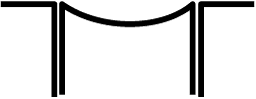 I’m not particularly fond of trackballs as pointing devices, but I can accept them. However, that teensy-weensy little Smartie-candy mouse button is awful. In most stores that I have visited, the button is not particularly functional, and you have to click on it fairly decisively in order to trigger it. That is a real face plant right there. You need to “wake up” just a bit in order to select a field. The concave design of the button aggravates this condition, as it is so deep that you may think the button has been pressed enough to work, when it has not been pressed far enough.
I’m not particularly fond of trackballs as pointing devices, but I can accept them. However, that teensy-weensy little Smartie-candy mouse button is awful. In most stores that I have visited, the button is not particularly functional, and you have to click on it fairly decisively in order to trigger it. That is a real face plant right there. You need to “wake up” just a bit in order to select a field. The concave design of the button aggravates this condition, as it is so deep that you may think the button has been pressed enough to work, when it has not been pressed far enough.
 When they designed the parking lot, they underestimated the turning radius of the trucks, so the trucks are forced to go over the curb on the edge of the parking lot. This tears up the landscaping something fierce. After a good rain, the berm looks like a World War One battlefield (minus all the bodies). Those truck tires, and all that weight, are absolutely brutal. The problem, from this amatuer’s eye, seems to be that lampost island in the middle of the parking lot. It stands between the truck and the exit. It was obviously put there as part of a pattern. Maybe they were required to have these lights exactly that far apart by code, or maybe it was just a question of aesthetics. In either case, that torn-up grass is very ugly indeed.
When they designed the parking lot, they underestimated the turning radius of the trucks, so the trucks are forced to go over the curb on the edge of the parking lot. This tears up the landscaping something fierce. After a good rain, the berm looks like a World War One battlefield (minus all the bodies). Those truck tires, and all that weight, are absolutely brutal. The problem, from this amatuer’s eye, seems to be that lampost island in the middle of the parking lot. It stands between the truck and the exit. It was obviously put there as part of a pattern. Maybe they were required to have these lights exactly that far apart by code, or maybe it was just a question of aesthetics. In either case, that torn-up grass is very ugly indeed.